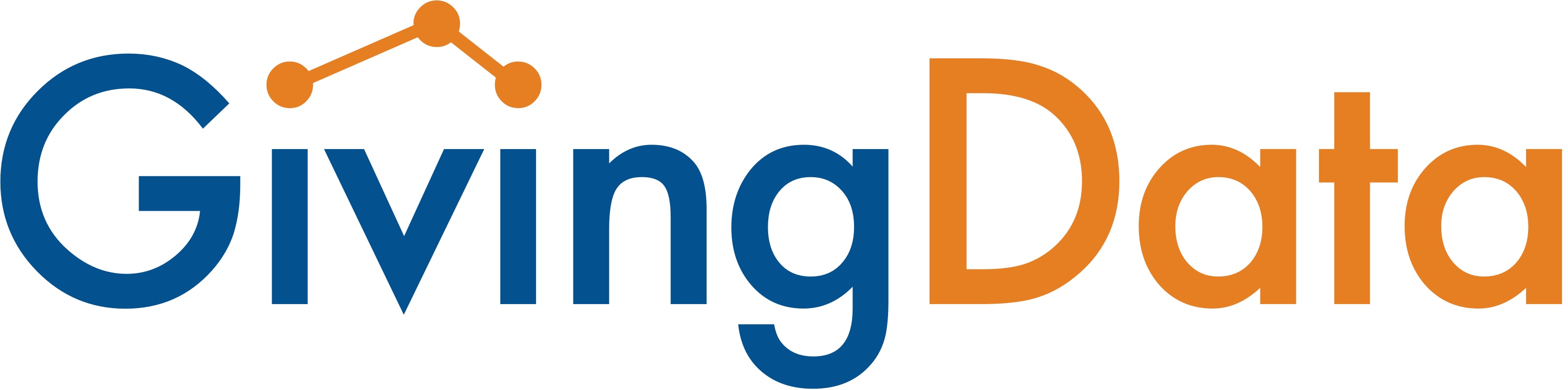NG
Nancy Garcia
Created Dec 20, 2022How to Install the GivingData MS Word Add-in to Microsoft 365
GivingData offers a Microsoft Word Add-In that allows users to insert GivingData fields into document templates. The following instructions detail how to install the add-in for use with Microsoft Word Online.
Before installing the add-in, users will need to acquire the GivingData Add-In manifest file from their GivingData Implementation Manager or Client Success Manager.
67
Well done!
Create how-to guides like this in a snap. Get Tango now.