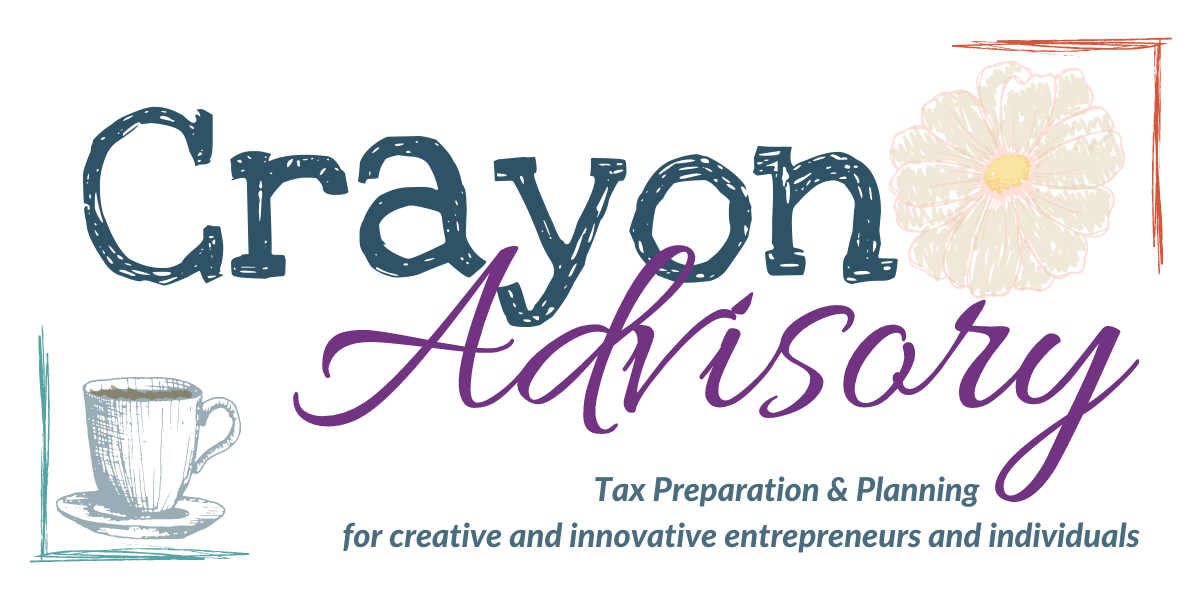Megan Justice
Created Mar 18, 2023Uploading Files to a Flow in Moxo
There's no wrong way to eat a Reese's, and there's no wrong way to upload a file to a Flow in Moxo.
How you upload files to a Moxo Flow will affect how you see and interact with file requests. This guide has been built to help explain what those effects are.
Steps 4 - 9 will go over uploading a file in a manner that will make the Green, "Your Turn," go away and marks the file request as complete.
This guide was completed on a desktop. If you're using the iOS or Android Apps, you'll also see options to scan images. If you're on a mobile device, you'll see an option to use your camera.
Here's where I do have a preference: please use the app and the scanning feature in the app. This will grab a better quality image that I will be able to see regardless of which device I'm using.
You can drag and drop or browse files to upload.

Now that a file has been submitted, your part is done. You'll see I've now been assigned to review the file(s) and there is no longer a green, "Your Turn." This is because the system thinks you have done the things you need to do.
Steps 10 and 11 will review uploading a file by attaching that file to an action in Moxo. You can follow this same process by clicking the Plus icon in the same location as this paperclip icon on any other action or conversation or Flow in Moxo.
If you have something additional to upload, you can always upload an additional attachment directly to the request by clicking on the paper clip. And, you don't even have to go that far - you can always upload files to anywhere in Moxo. I will get a notification and see them.
More on my part in a minute.

Here, we've moved on to the file request for Investment & Consolidated 1099s (see the purple outline around that request - that's how we know where we're at.
For now, we'll ignore the big purple upload files button and go straight to the attachments button. Click on it, and follow the prompts to upload a file.

A file has clearly been uploaded to the Investment & Consolidated 1099s Request, however, Moxo still says it's Margot's turn. This is because you haven't told Moxo you're done.
Just like before, you can preview the file if you would like to by clicking on the file name.
Not to worry though! The next steps are where I come in.

We get notifications for every action, message, and everything else left inside of Moxo. We're in here at least once a day looking what what's been provided/uploaded since the last time we looked.
Here, you'll see Megan's view of Margot & Clare's 2022 Individual Tax Return Preparation Flow. I've highlighted the two items we worked with moments ago:
Red-Orange boxes and arrow are the file request submitted using the Upload and Submit buttons. This request has been marked as, "Your Turn," meaning it's now Megan's turn to review the files uploaded.
Purple boxes and arrow are the file submitted using the attachment button. You can also see the name of the file here. While a file has been submitted, the file request is still marked as, "In Progress," which means Margot did not use the Upload and Submit buttons.
Both options are valid. But, if you want to see a file request completed from your perspective immediately, you'll need to use the Upload & Submit Buttons.

If you've used the Upload & Submit Buttons, we'll take a peek at all the files provided to that step and then click on Confirm. This include any files added as attachments after using the Upload button.
Clicking that Confirm button tells you we've looked at the file, received the file, can read the information on the file, and are moving forward.
It does not mean we are completely done or that there isn't more information necessary.
Since we're looking at everything as it comes in, we are more easily able to ask smaller questions during this process. Providing answers and/or additional information sooner rather than later will make it more likely that we'll have everything everything when we get started on tax return prep.

When a file request has been provided through any method other than the Upload & Submit button, we do close that request after reviewing the file. It takes a few buttons to be clicked though.
First, we re-assign the file request to ourselves.
Next, we upload one of two files: either, "Uploaded Elsewhere," or, "Nothing to Do." This information is, "sticky," to the file request. This is done for our records to show that the request was, indeed, fullfilled.
Finally, I mark the task as complete as if you the client had uploaded a file.
This process does cause you to receive notifications. Each step along the way leaves a breadcrumb.
I've not shown each step here as these are not things you'll need to do nor are they necessary for the purposes of transparency.