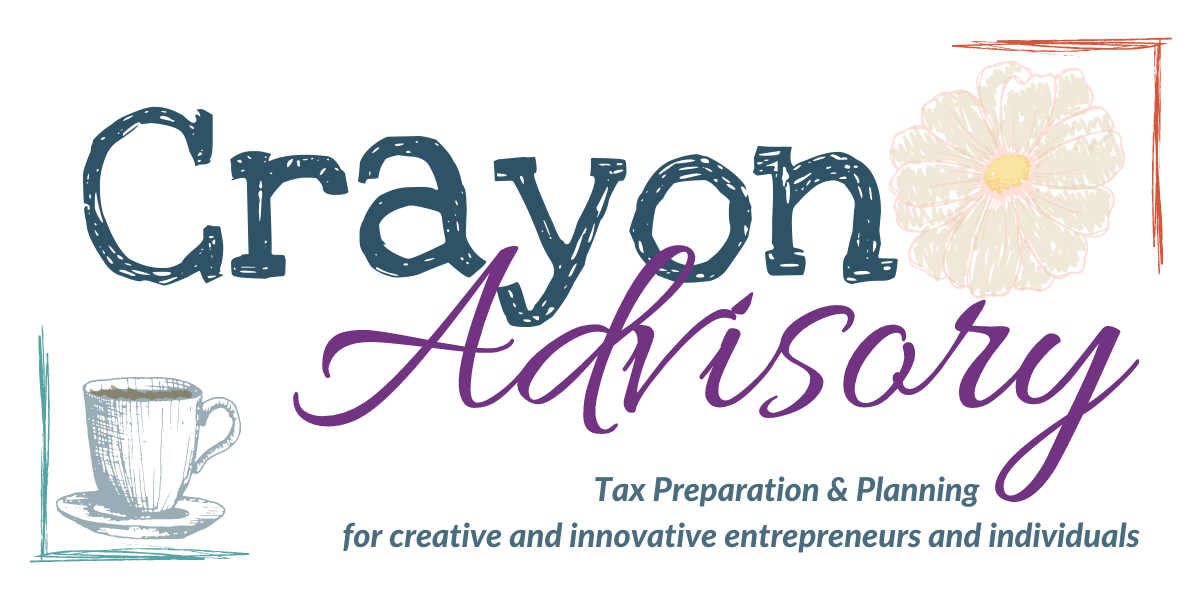Megan Justice
Created Jan 24, 2023Update Your Moxo Profile
You don't have to update your profile. You may want to. This is also where you'll change your password and logout of all devices if/when necessary.
Follow the prompts to edit your information and/or settings as you desire. You can:
Change/update/upload a profile image (completely unnecessary but fun for some);
Change/update your email address
If you have a business and a separate login for that business, don't change to that email address
Please be sure this is an email address you can and do receive notifications at
Change your password
Change your default notification settings
Please note you may not receive important notifications if you change these
Choose whether or not to see a Flow Cover Page
Cover pages give you an overview of what that flow is asking for and why it exists.
Log Out From All Devices
This is relatively boring and self-explanatory. It's a good button to have access to though.