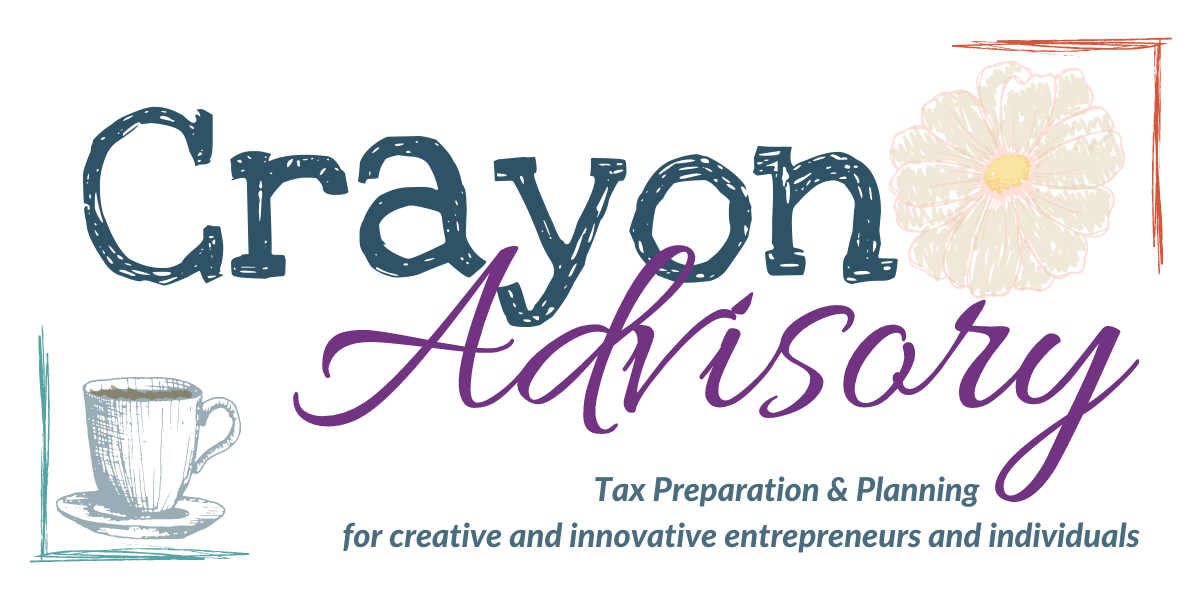Megan Justice
Created Jun 27, 2023Moxo Password Reset
I get it. Remembering passwords is hard. Typing them is even harder. Moxo will let you self-reset a password, but, you may prefer to have a bit more support. We can re-set your password for you, however, that may be a disappointingly slow process as our primary goal is not in resetting passwords or providing technical support but in providing tax advice and preparing tax returns. The first section of this will provide more information about a Crayon Advisory Initiated Password Reset. If you'd like to self-reset, please keep reading to Step #1.
🔐
Moxo Password Reset - Crayon Advisory Initiated
If you're having trouble with resetting your password, sometimes I can reset it for you. This guide will walk you through what you'll see in your email, the emails to look for, and other important information.
Please note: if you are trying to reset your password on your own and you do not type in your email address correctly, you will not receive a password reset email. If you have multiple email addresses, you might look for an email you received previously from Moxo (usually from the email address info-us1@service.moxtra.com)
Before I reset your password, I'll send you an email with a heads' up that I'm resetting your password. This process is automated and handled behind the scenes. I don't know, cannot see, and will not manually input a password for you.
You will automatically be redirected to Moxo after changing your password.
I encourage you to use a password you can remember and that is unique from other passwords. Moxo's password requirements include:
Use 8 or more characters
Use at least 1 uppercase letter
Use at least 1 number (eg 1234)
Use at least 1 special character (eg ~!@#)
These requirements are also listed on Moxo's password reset page.

You can also use a password manager to generate a password and store it. If you're using a password manager, make sure it's encrypted in transit and at rest. Password managers are not perfect, but, they can help you in generating secure passwords and remembering them.
The verification code here has been blurred. This email is here to show you what the email looks like and who it comes from. If you don't receive the email, you might check your SPAM, promotions, or other inboxes for the email. You might also consider adding info-us1@service.moxtra.com to your allow list.
If you're not sure how to add an email to your allow or never block list, I encourage you to head to your search engine of choice and search for, " can guide you through adding an email address to your allow or never block list.

If you didn't receive a verification code, click on the resend code. There are a few instances where email servers block the code, however, if you resend it a couple of times, it will go through. If it's not getting to you, you can reach out to support@moxtra.com to troubleshoot. You can also reach out to us, however, our primary goal in life isn't supporting software but providing tax advice and preparing tax returns, so we might be disappointingly slow in providing this support.