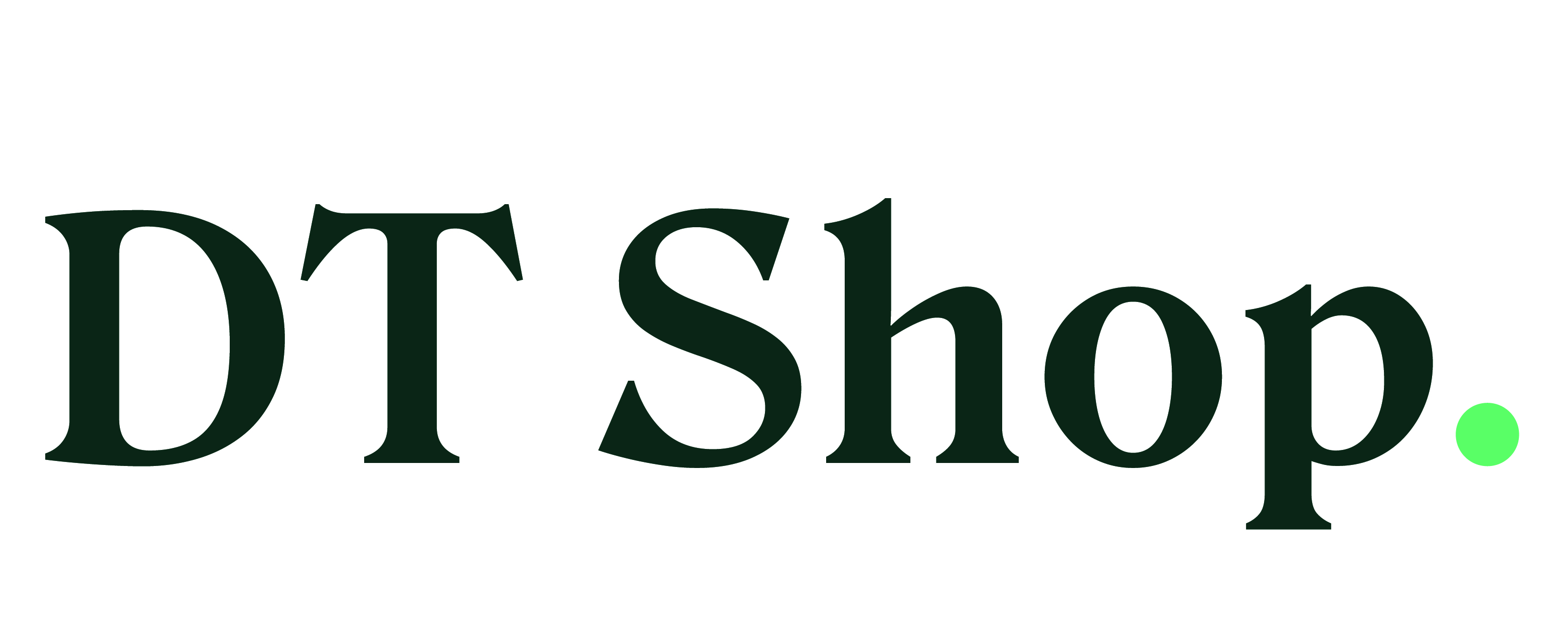LN
Liliia Nikolaeva
Created Jun 11, 2023How To Generate Reports: Transaction Summary Report
Transaction summary report provides a comprehensive overview of all transactions in all statuses within a given period. These reports condense data into groups by Products, Destinations, Operators, and Services.
29
Well done!
Create how-to guides like this in a snap. Get Tango now.