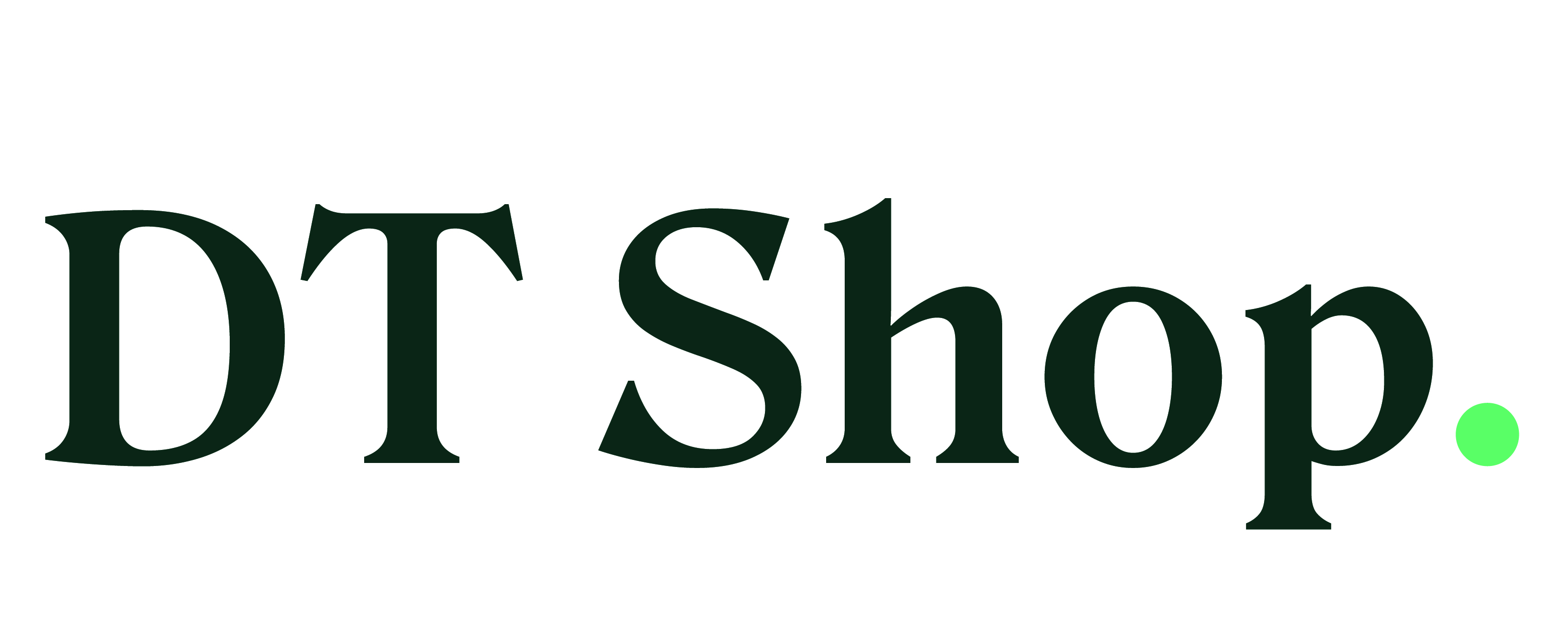Liliia Nikolaeva
Created Jun 11, 2023How To Generate Reports: Account Statement
Account Statement is a document consolidating all information about account activity.
Along with account statement Detailed .csv Reports are available. These reports include:
Balance Movements: This report will outline the changes in the account balance over a specific period.
Transactions: This report will provide a detailed list of all the transactions made on the account within the specified time frame.
Reversed Transactions (if applicable): If any transactions have been reversed or canceled, this report will list those transactions.
Pending Transactions (if applicable): If any transactions are still pending and have not been processed, this report will include information about them
Select statement type: Default or Intermediation.
The default Statement contains information on all account movements
Intermediation Statement contains information on all account movements and if you set Retail Prices in DT Shop, it will additionally contain information on Profit (Wholesale Prices - Retail Prices)

Section 1. Balance Movement Overview
All balance changes, both debits and credits.
Check the Balance Movements Report for in-depth details on each change.
The Transaction Report provides a complete look at all transactions.
Section 2. Reversals Overview
A combined view of all reversed transactions.
Access further information on each transaction, such as date and amount, in the Transaction Report.
Section 3. Pending Transactions Summary
Transactions awaiting final status.
Review the Pending Transactions Report for specifics on each transaction.
Find the available balance at the end of the reporting period in a separate line under the Pending Transactions Summary.

Balance Movements Report Fields
MOVEMENT ID
CREATION DATE
CHANGE IN BALANCE
TYPE
TYPE DESCRIPTION
CATEGORY
TRANSACTION ID
Detailed Transactions Report Fields
TRANSACTION ID
EXTERNAL ID
PRODUCT ID
CREATION DATE
LAST STATUS UPDATED DATE
PRODUCT NAME
PRODUCT VALUE
SERVICE
SUBSERVICE
OPERATOR COUNTRY
CREDIT PARTY MOBILE NUMBER
BUYING PRICE
BUYING FEE
BUYING CURRENCY
BUYING RATE
REVENUE
PROFIT
USER EMAIL
CREDIT PARTY ACCOUNT NUMBER
DEBIT PARTY MOBILE NUMBER
DEBIT PARTY ACCOUNT NUMBER
Pending Transactions Report
TRANSACTION ID
EXTERNAL ID
PRODUCT ID
CREATION DATE
LAST STATUS UPDATED DATE
PRODUCT NAME
PRODUCT VALUE
SERVICE
SUBSERVICE
OPERATOR COUNTRY
CREDIT PARTY MOBILE NUMBER
BUYING PRICE
BUYING FEE
BUYING CURRENCY
BUYING RATE REVENUE
PROFIT
USER EMAIL
CREDIT PARTY ACCOUNT NUMBER
DEBIT PARTY MOBILE NUMBER
DEBIT PARTY ACCOUNT NUMBER