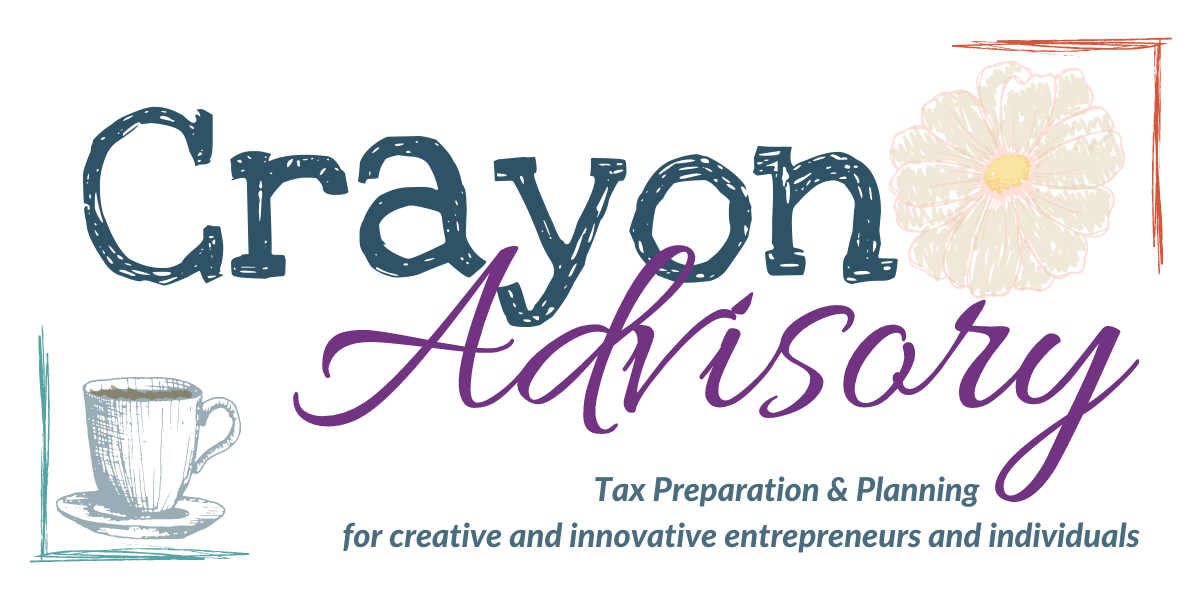Megan Justice
Created Sep 18, 2024Downloading Documents from Moxo
This Tango is here to help you download multiple documents from Moxo all at once. This Tango is created using the web login on a large/desktop type computer. If you're using the web app, the exact buttons will look a little different - instead of grey tabs at the top you'll see pink-purple options at the bottom.
This Tango is working with Jerry Graham (an Individual) and Jerry's Busses (an S-Corporation). Jerry is a fictional character I use to test certain things as well as create guides and processes. You can read more about Jerry and his world here.
Select the Flow you'd like to work with. Jerry would like to save files from his 2022 S Corporation Tax Return Delivery.
Jerry's Moxo has several things I use for testing inside of it. When you log in, you'll be presented with the three most recently used Flows as a starting point. If you don't see the Workflow you're looking for, select, "View All."

These go to a different folder specific for eSignature documents. This folder will have any files that used the sign process. For Calendar Year 2024 (2023 tax returns), that will include but may not be limited to your Engagement Letter and any Direct Deposit information. For entities, it will also include your eFile Authorization.