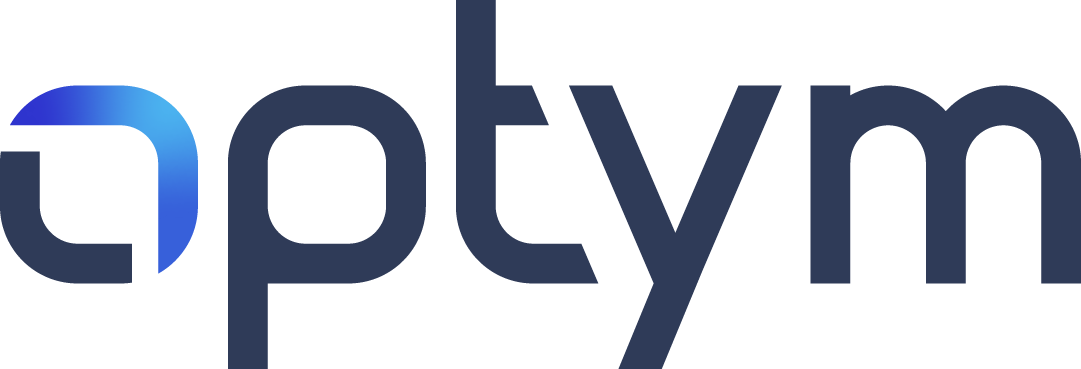Saichand Thotakura
Created Jan 11, 2023Add Fuel Expense
23
The Expenses can be attached to Driver or Tractor Settlements.
If you select the expense as Company Card/Cash, it will be a deduction in the settlements, if you select Non-Company Card/Cash, it will be a reimbursement in the settlements.
This image is temporarily unavailable
Our servers may be down. Try waiting a few minutes before refreshing the page.Well done!
Create how-to guides like this in a snap. Get Tango now.