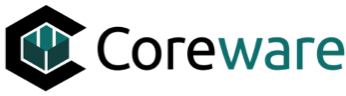JO
Josh Okey
Created Nov 18, 2024coreSTORE Advanced - Orders: Establishing Auto Fulfillment for Memberships
In this guide, we will cover how to create an Auto Order Processing Fulfillment for the membership types you are establishing. The first step is ensuring you have created an applicable order status.
Please refer to our Establishing Order Status Guide for the initial step in setting up auto-fulfillment.
14
In the Conditions section, locate the Contains ONLY products in department option and set this to your membership department category. This ensures that orders containing only membership items will be marked as completed.
Please note: If an order includes other items, such as firearms, you will need to fulfill those items separately along with the membership item in your order processing workflow.

Well done!
Create how-to guides like this in a snap. Get Tango now.