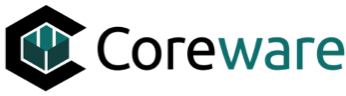JO
Josh Okey
Created Nov 01, 2024coreSTORE - Channels: Mapping Categories for your Guns.com Integration
In this guide, we will cover the setup for mapping your coreSTORE categories to your established Guns.com categories.
11
Now, select your Guns.com channel as shown below.

Here, you can designate category mappings for items between coreSTORE and Guns.com, allowing you to control automatic item placement regardless of which side of the integration the inventory is created on.

Well done!
Create how-to guides like this in a snap. Get Tango now.