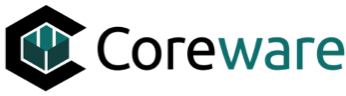Josh Okey
Created Oct 21, 2024coreSTORE - Channels: Integrating WooCommerce to coreSTORE
In this guide, we will cover how to integrate your WooCommerce selling channel with coreSTORE. Please note that you will need an active WooCommerce site to complete this integration.
In your General Settings, you will find options that should be configured by default:
Pull Orders: When checked, WooCommerce will transmit orders to coreSTORE.
Update When Receiving Items: Updates your website with product changes anytime an actively published item is received.
Update When Selling Items: Your channel will be updated with current quantities as published items sell.
Update After Inventory Count: Updates published items after a physical inventory is completed.
Do Not Transmit Price: Prevents product pricing information from being sent to your channel.
Default Items to Active: Automatically sets new products to active on your channel.
Disable Notifications: Turns off order notifications for this channel.

In the Rules tab, you'll find additional configuration options:
Export Items to Channel: This must be active to publish items from coreSTORE to your desired channel.
Import Items to coreSTORE: Enables the option to import products from WooCommerce to coreSTORE.
Update Item Price When the Price Is Updated in the Channel: Allows pricing changes made on WooCommerce to update the item price in coreSTORE.
Default Location: Set the default location to import internet orders.
Only Sync Completed Ecommerce Orders: Enable this to sync only completed and shipped orders between platforms.
Active Webhooks: Keep this enabled to ensure the channel uses the active webhooks configured in the Webhooks tab.
Item Tag Is Assigned When Item Is In Stock: Automatically assign a specified item tag when products are in stock, allowing you to filter inventory by this tag.