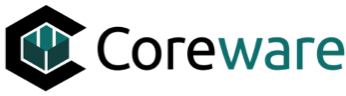JO
Josh Okey
Created Nov 18, 2024coreFORCE Advanced - Orders: Establishing Fulfilled Membership Status for Automatic Fulfilment Process
In this guide, we will cover how to create a new order status for automated order processing of memberships. This status will flag any orders containing membership items only as Fulfilled and Complete. This is step one in configuring your auto order process, you can view the next steps on the following guide.
12
Well done!
Create how-to guides like this in a snap. Get Tango now.