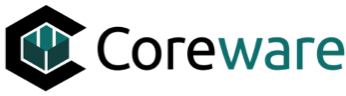JO
Josh Okey
Created Nov 04, 2024coreSTORE - Channels: Publishing Items to Guns.com
In this guide, we will cover how to publish individual items from your existing inventory in coreSTORE to your Guns.com integration.
11
If the Guns.com banner is red, it indicates that the item is currently not published.

Here, you will see options for publishing your item on your channel. You have your established categories and subcategories, along with options for specifying the condition of the item for Guns.com. Item price allows you to specify a set selling price for this item on your channel.

Well done!
Create how-to guides like this in a snap. Get Tango now.