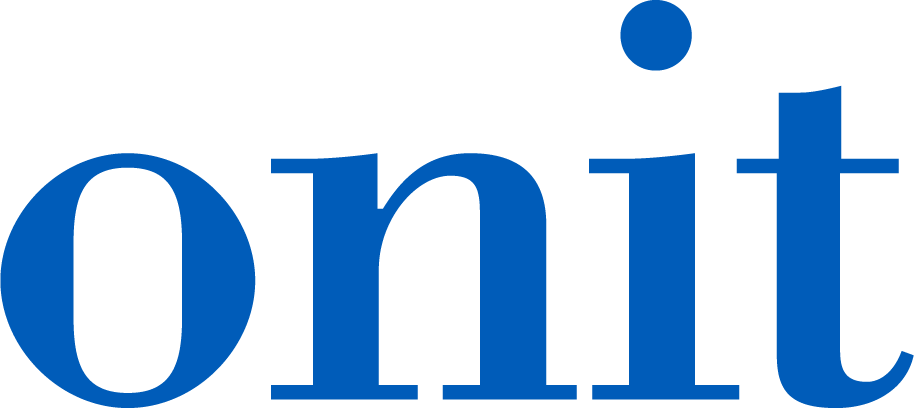SL
Stoney Lowstetter
Created Feb 13, 2024ReviewAI: User Interface Navigation and Features
This guide is an overview of Catalyst for Contracts - Review
101
Under the titles, you will see In-app comments. These guide the reviewer in the actions they should take for each question that was asked of the AI.
***If you need to see the full question that was asked of the AI, you can find it in the Details Page (more to come on the Details page).

When editing or creating a clause, you have 3 fields that must have information in them.
Clause Name - Identifier for the clause
Clause Type - How the Clause should be organized. You are free to create your own.
Clause Text - This is the body of the clause, the actual language that would be in the contract.

Well done!
Create how-to guides like this in a snap. Get Tango now.