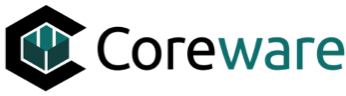Josh Okey
Created Nov 01, 2024coreSTORE - Channels: Establishing your Guns.com Connection.
In the Subscribe to Channel section, locate the Guns.com tile to begin the setup process.

In the Credentials area, enter your Username and Password for Guns.com. The Access Token will automatically populate.

In the Settings area of your Guns.com setup, you will see the following options:
Active: Marks the channel as actively used.
Channel Name: The name you want to use to identify this channel in coreSTORE.
Website: Typically the URL for your channel’s website.
Exclude Locations: When checked, allows you to exclude inventory from specified locations in the Guns.com integration. Enter the locations to exclude once this box is checked.
Exclude Tags: Allows you to exclude inventory tagged with specified tags from being published on the site.
Pull Orders: Enables orders to flow from Guns.com to coreSTORE.
Update When Receiving: Updates item quantities on the website when inventory is received.
Update When Selling Items: Updates item quantities on Guns.com when items are sold in coreSTORE.
Default Items to Active: Automatically marks new inventory items as active for Guns.com.
Disable Notifications: Suppresses new online order notifications for Guns.com when enabled.

Next, navigate to the Rules tab to review the additional settings available for Guns.com.

In the Rules section of the Guns.com setup, you’ll find additional options:
Limit Inventory %: Sets a percentage of the available inventory to display online, limiting the quantity available for online purchase.
Export Items to Channel: This option must be enabled to push items to your channel.
Import Items to coreSTORE: Allows you to mass import products from your channel into coreSTORE.
Product Custom Fields: Enables the transmission of custom fields for your items to the channel.
Customer Custom Fields: Allows the channel to transmit customer custom fields.