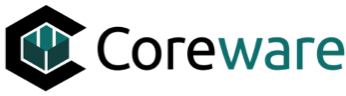Josh Okey
Created Nov 18, 2024coreFORCE Advanced - Products: Creating Membership Taxonomy
In this guide, we will cover how to create membership taxonomy in coreFORCE Advanced or Enterprise. Setting up taxonomy for your memberships is essential for reporting and tracking, providing a more granular view of how each membership type is performing for your business. Specifically, we will walk through creating a Memberships Department and categories for the three different types of memberships as an example.
Please note that following this setup guide will have your memberships appear as category options on your coreFORCE site. You can establish a loan page and mark these as internal use only. We will cover that in another guide.
Next, navigate back to Taxonomy, where we will establish a Department for our categories. This step is crucial for setting up automation to mark memberships as fulfilled when purchased by your clients. We will cover the process for Memberships Auto Order Processing Setup in a separate guide.