JO
Josh Okey
Created Nov 21, 2024coreFORCE Advanced - Memberships: Setting Up Multi-Member Subscriptions
In this guide, we will cover how to set up a membership in coreFORCE that allows multiple people to be tied to a single membership. This is especially useful for ranges offering memberships to couples, families, or corporations, enabling you to associate all members with one subscription.
18
Well done!
Create how-to guides like this in a snap. Get Tango now.
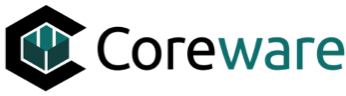




![Additional Members [Order Items]](https://images.tango.us/workflows/07b789a7-97ef-472c-b654-da50513e9857/steps/32ac15fe-7d5f-414b-99b7-c440d34b38f2/7298335d-380a-41b2-bbbd-541f606d05f9.png?w=20&h=20)
![Additional Members Limit [Products]](https://images.tango.us/workflows/07b789a7-97ef-472c-b654-da50513e9857/steps/a8e638f4-e863-412e-b050-296858995554/dae8a208-3902-402a-a588-bf1374308444.png?w=20&h=20)















